Spirio App
Welcome to Spirio
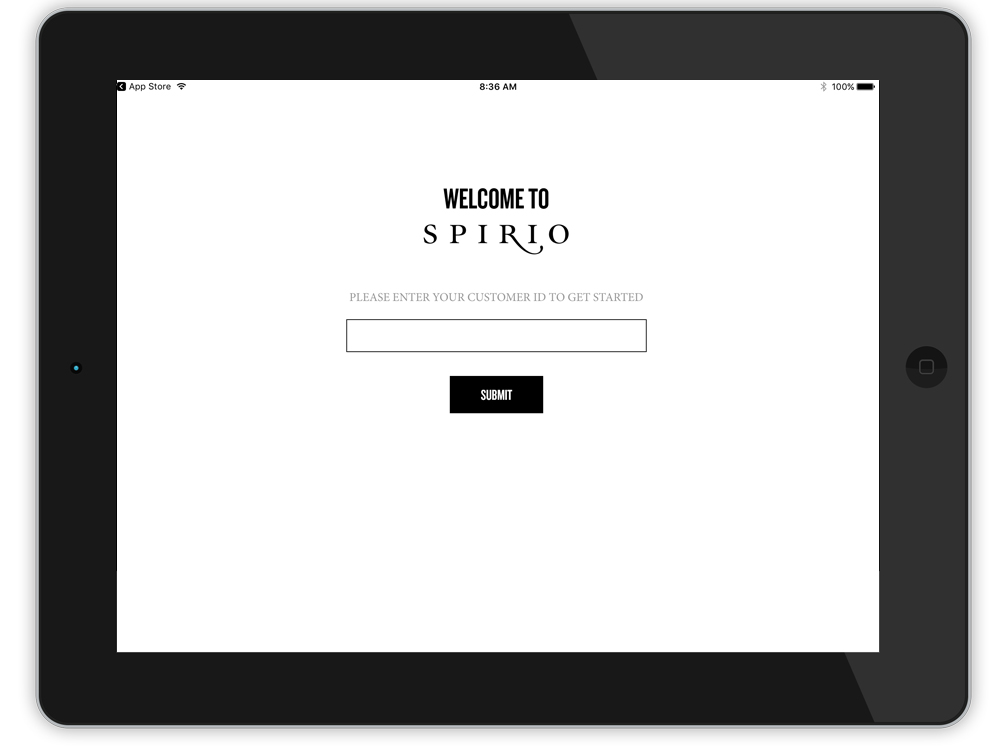
First, enter the customer ID.
Customer Information
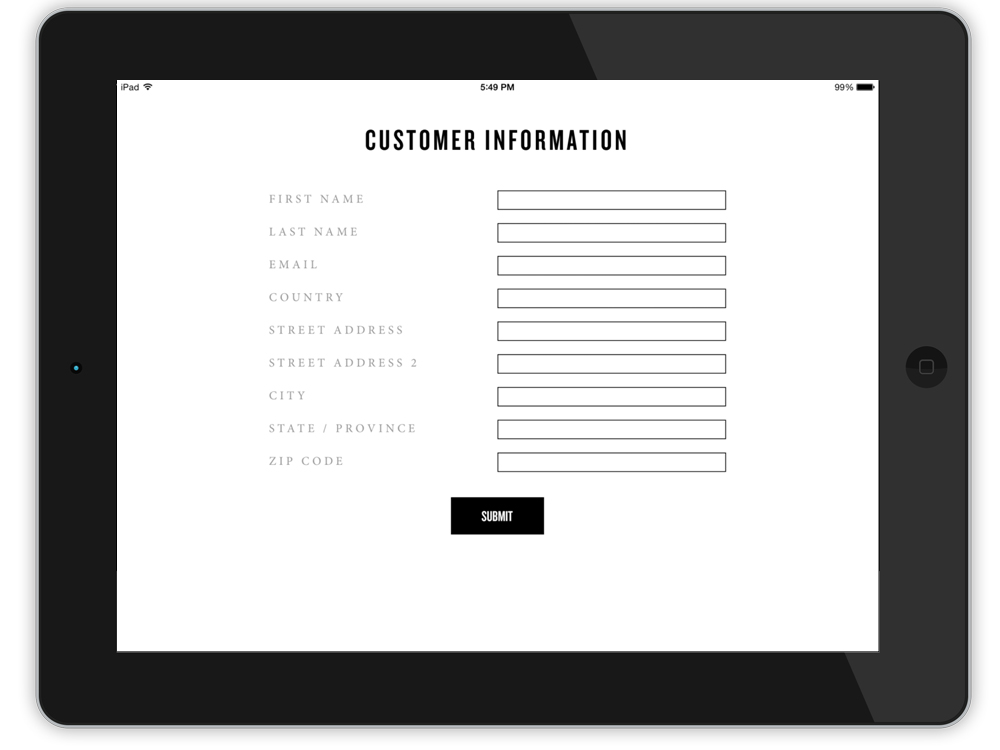 Next, enter customer information
Next, enter customer information
Welcome Screen
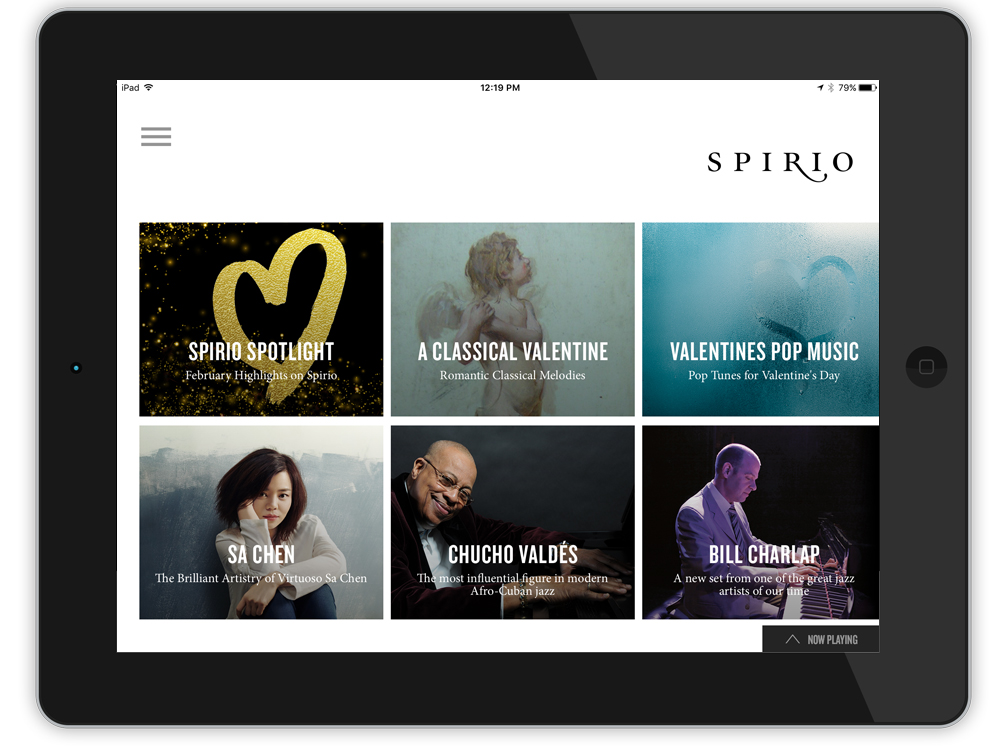 Click on a tile to take you to a Steinway playlist.
Click on a tile to take you to a Steinway playlist.
Menu Navigation Pane
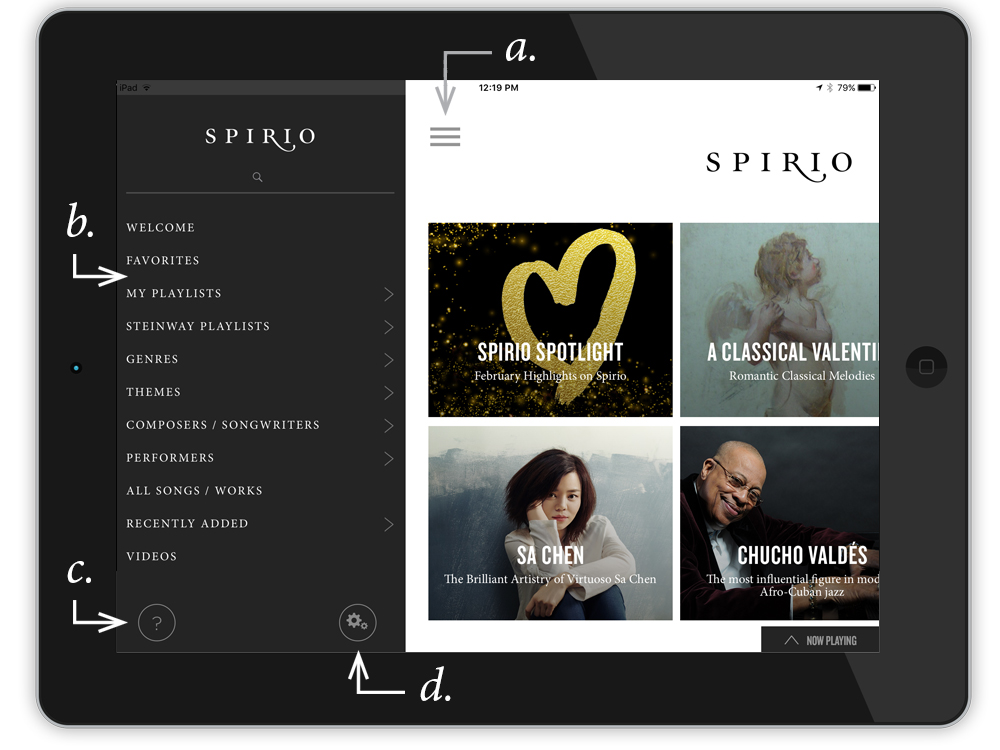 a. Use the Menu Icon to open the Menu Bar
a. Use the Menu Icon to open the Menu Bar
b. Use the Menu Bar to browse.
c. Access these step-by-step guides and get help at any time.
d. Check your apps settings.
Airplay and Output Signal
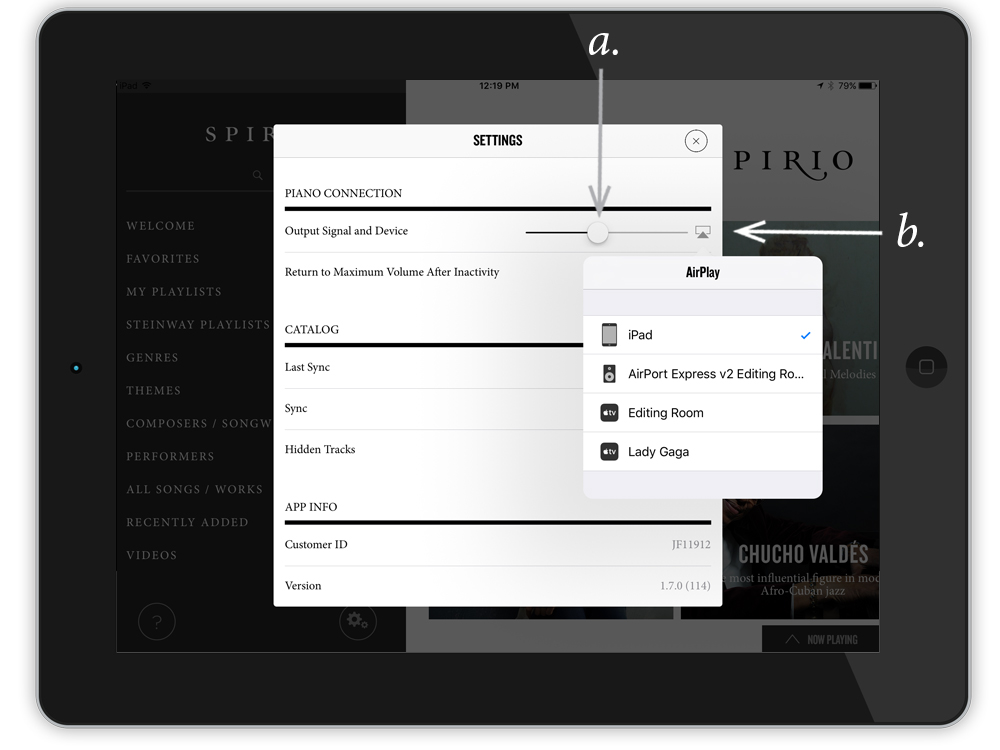 a. output signal - always set to 100%
a. output signal - always set to 100%
b. airplay signal - verify the correct Spirio
Search
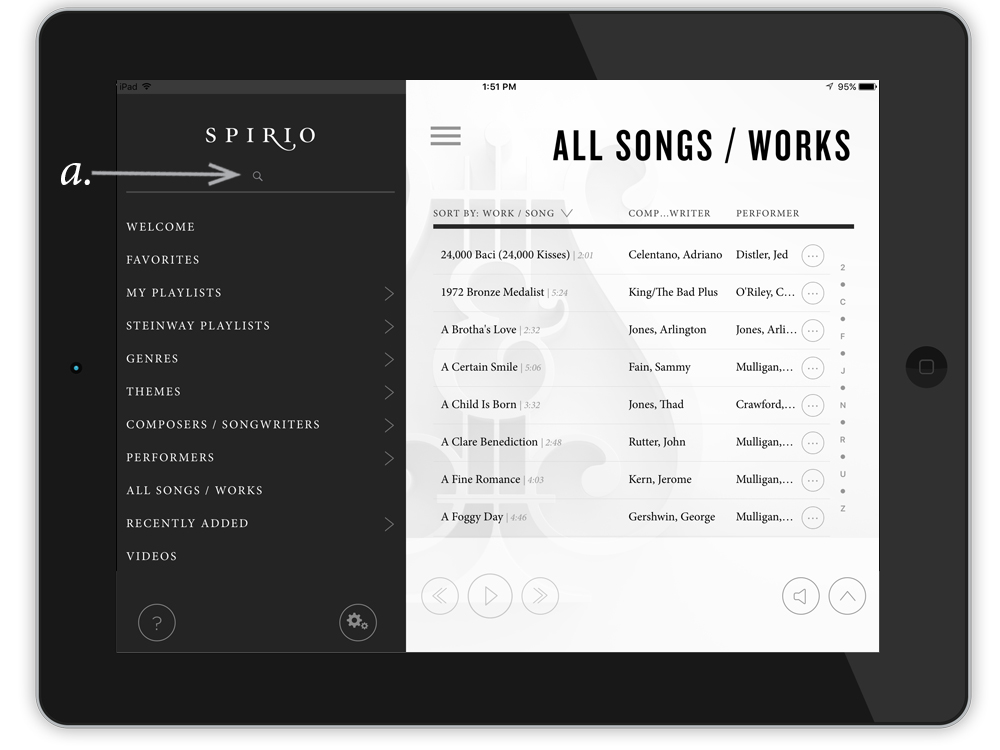 a. Search across songs, performers, composers, and playlists.
a. Search across songs, performers, composers, and playlists.
Play Single Song
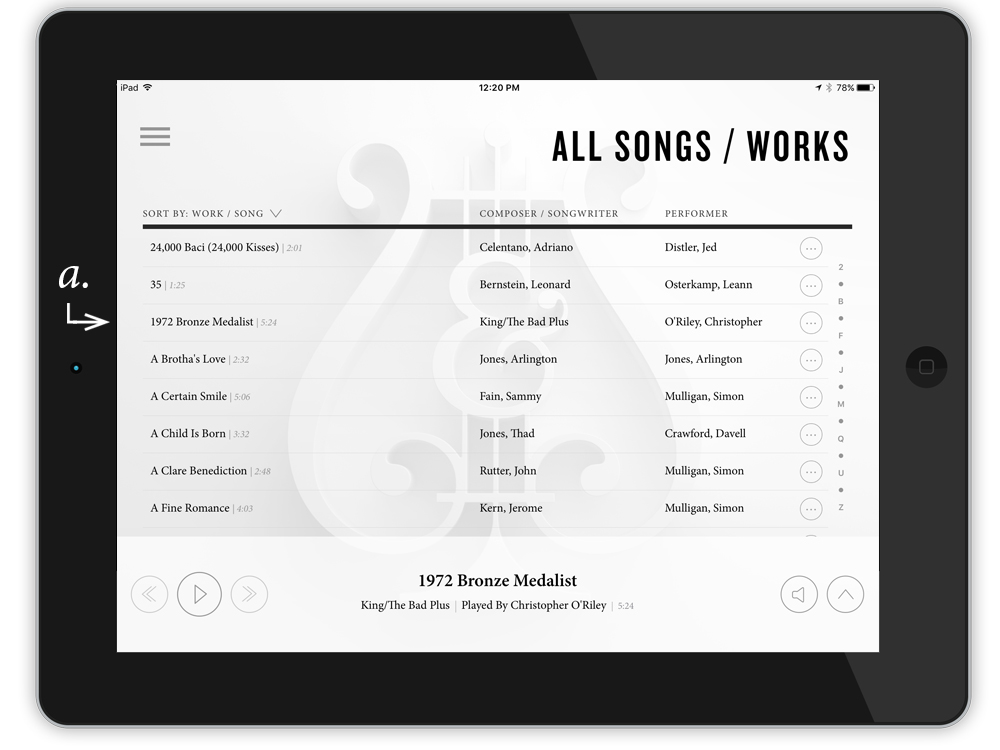 a. Select a single track by clicking on it.
a. Select a single track by clicking on it.
Play Multiple Songs / Playlist
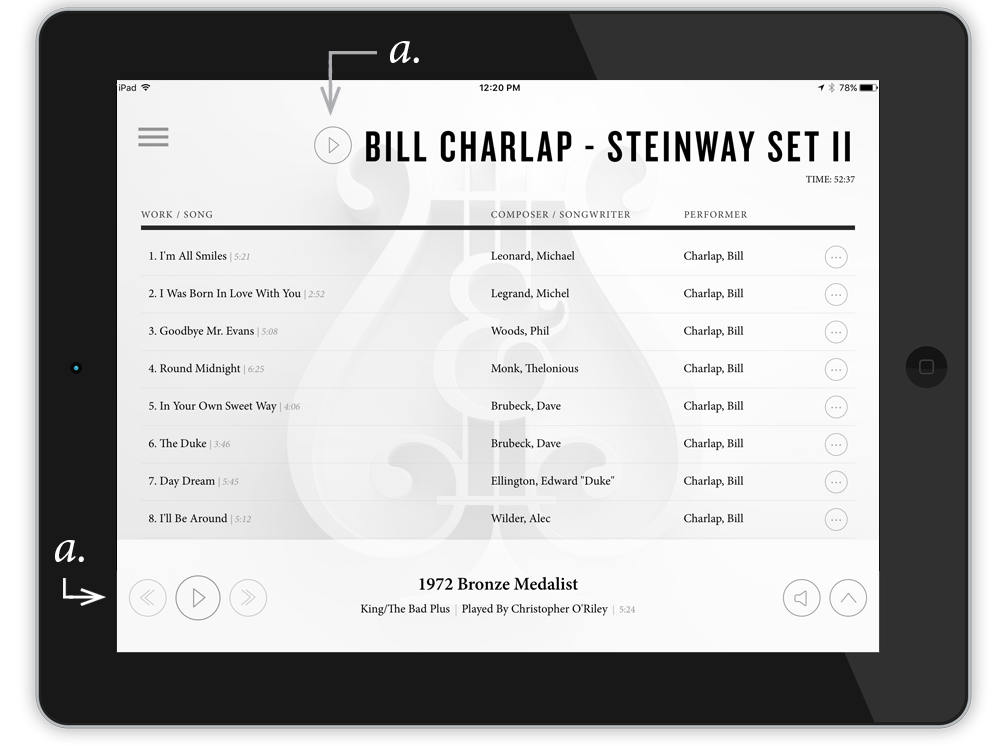 a. press play button in either place
a. press play button in either place
Organize Your Music
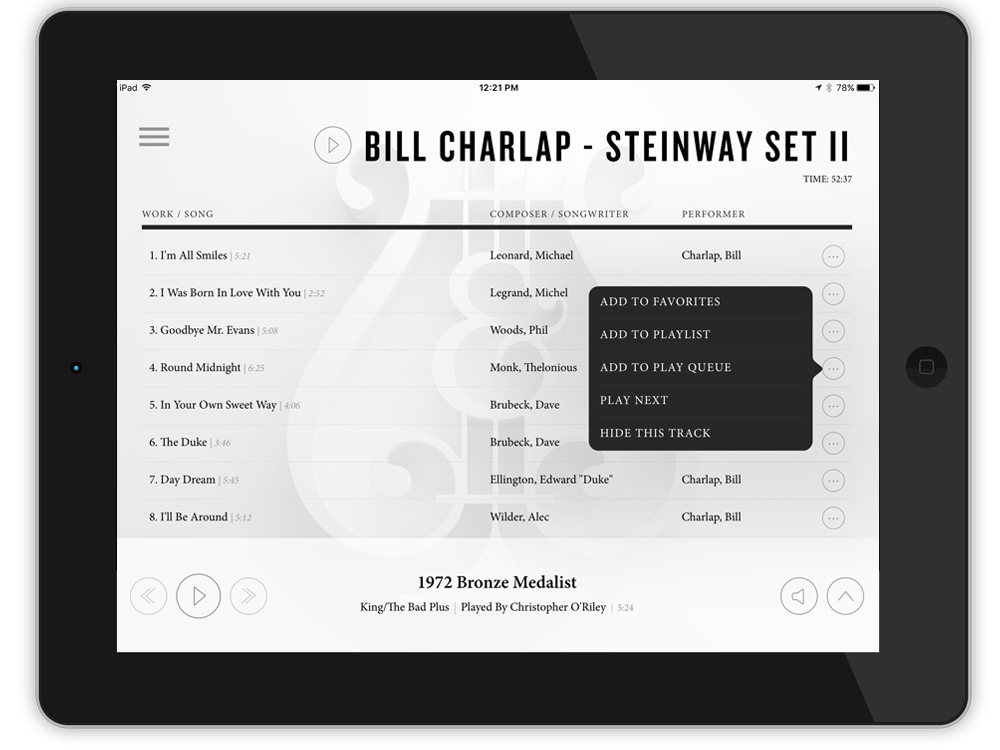 Use the multi-function button to mark your favorites, add a track to a playlist, or add them to a queue of tracks to listen to next.
Use the multi-function button to mark your favorites, add a track to a playlist, or add them to a queue of tracks to listen to next.
Volume Control
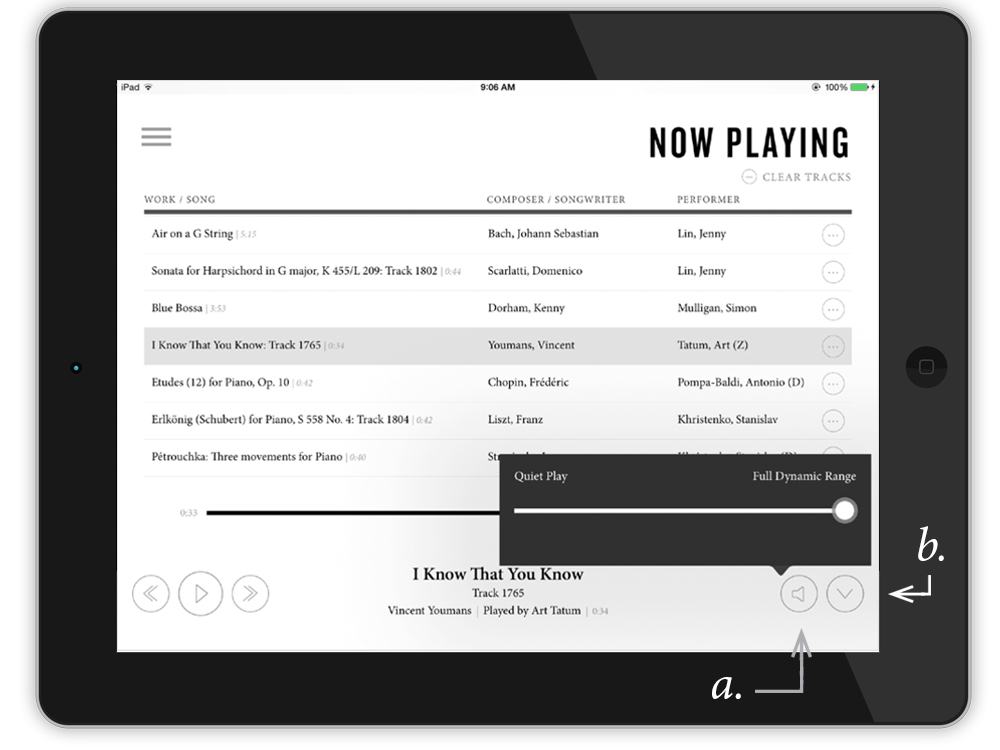
a. you can adjust playback volume at any time by tapping the volume control button
b. you can see what's next at any time by tapping the now playing button in the player
Make a Playlist
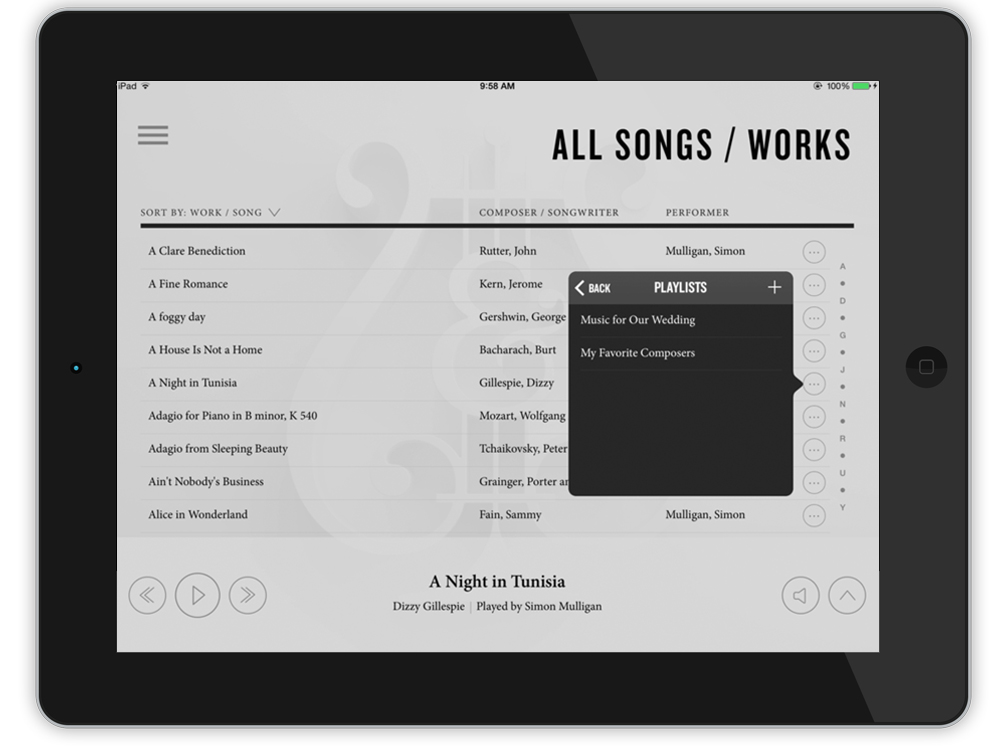 Add tracks and works to a custom playlist that you've already created or tap the + to create a new one.
Add tracks and works to a custom playlist that you've already created or tap the + to create a new one.
Edit a Playlist
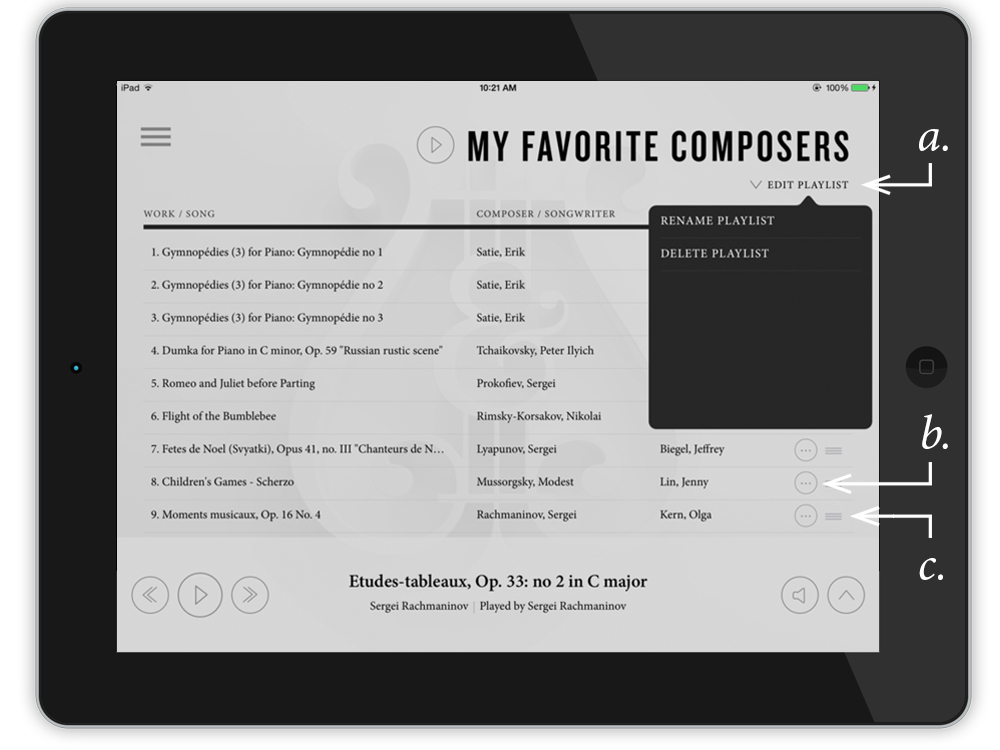 a. modify your playlist by tapping "edit playlist"
a. modify your playlist by tapping "edit playlist"
b. remove tracks by tapping the button and selecting "remove from playlist"
c. re-order tracks by dragging the bar next to the button