AppleTV Screensaver
AppleTV allows users to arrange their own screensavers. We have created a shared Steinway Retail folder to provide an on-brand screensaver for in-store AppleTV use.
AppleTV Screensaver
How to subscribe and set-up - a step-by-step guide

STEP ONE
- Send an email to spiriosupport@steinway.com to request an invitation to the “Steinway Retail Screensaver”.
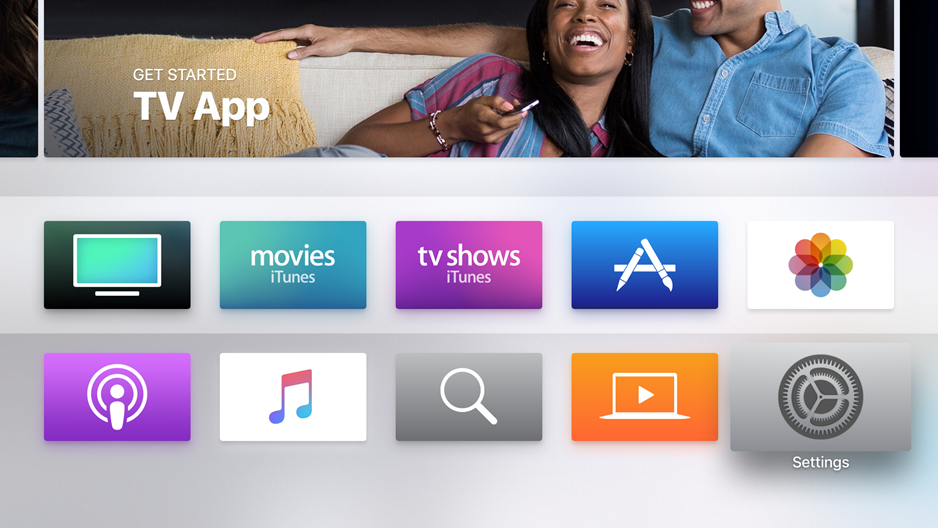 STEP TWO:
STEP TWO:
Go to Settings in AppleTV
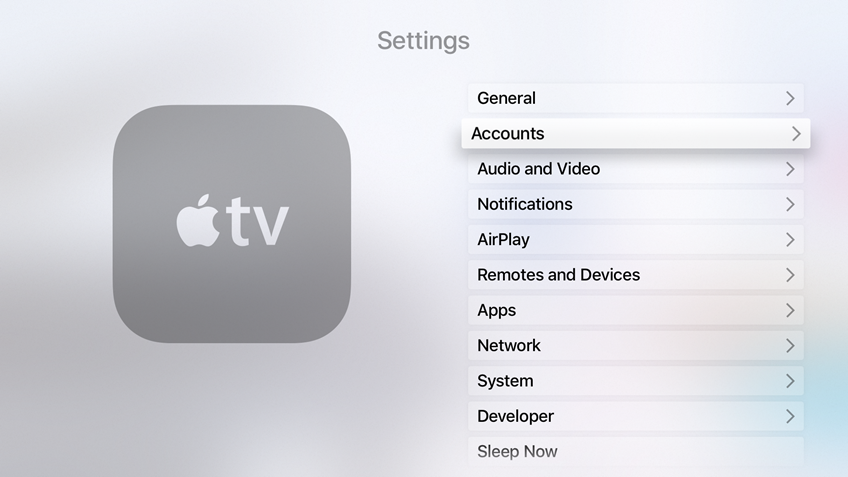 STEP THREE:
STEP THREE:
Select accounts
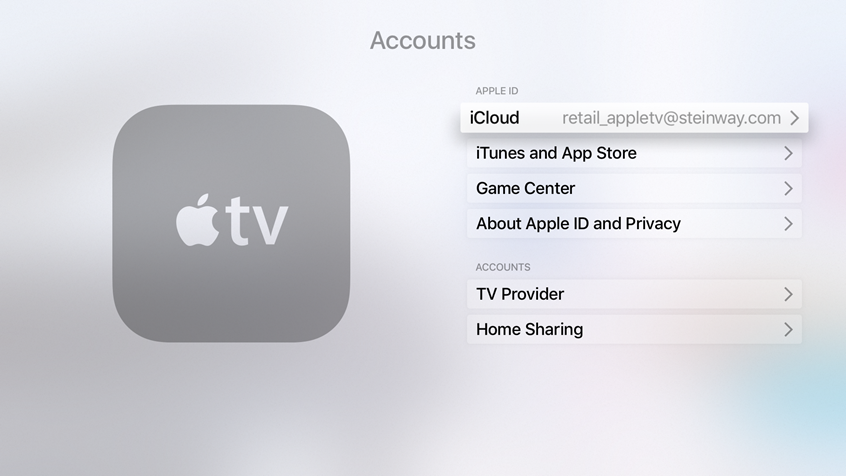 STEP FOUR:
STEP FOUR:
Select your AppleID
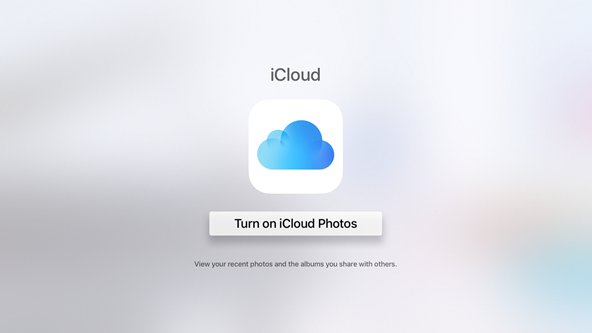 STEP FIVE:
STEP FIVE:
Go to Photos from the home screen and Turn iCloud Photo Sharing ON
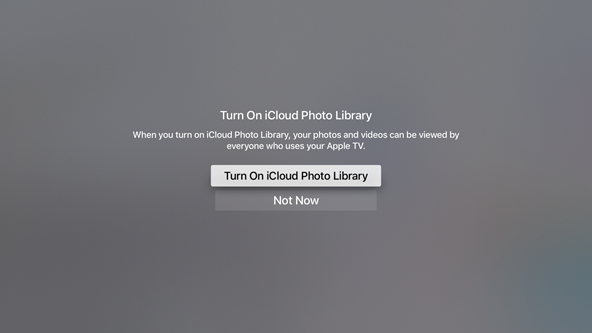
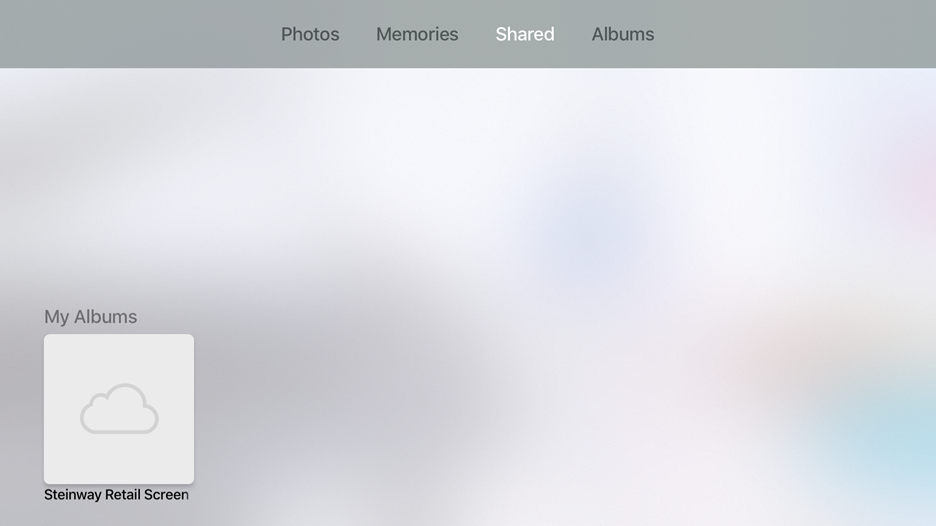 STEP SIX:
STEP SIX:
From the home screen on your AppleTV, choose the Photos app. You will see the “Steinway Retail Screensaver” Cloud icon under “From Family and Friends”. Select it.
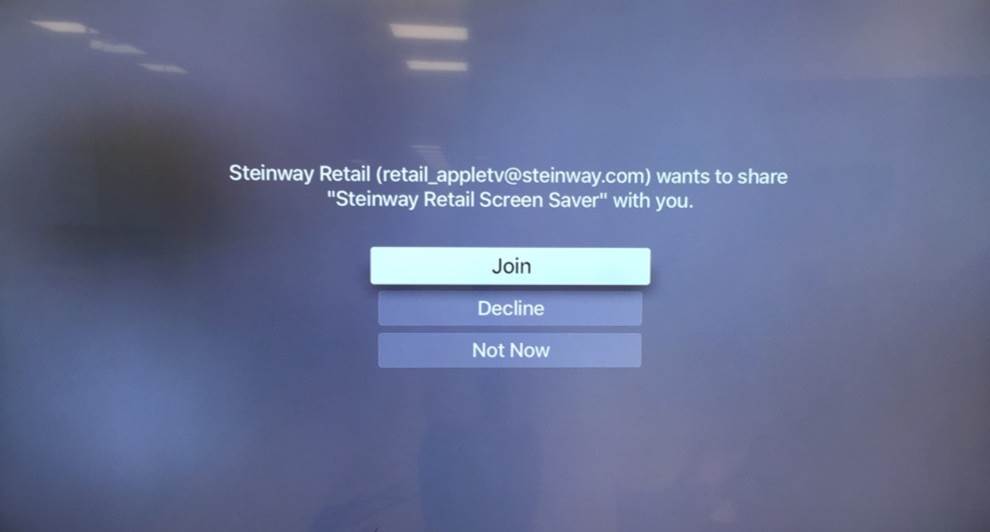 STEP SEVEN:
STEP SEVEN:
Select Join
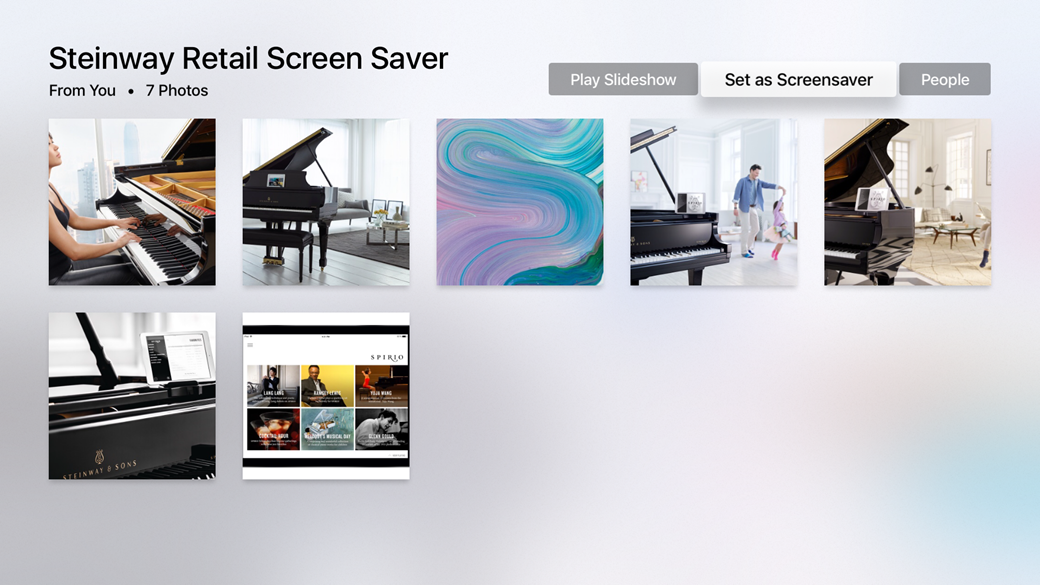 STEP EIGHT:
STEP EIGHT:
Select "Set as Screensaver"
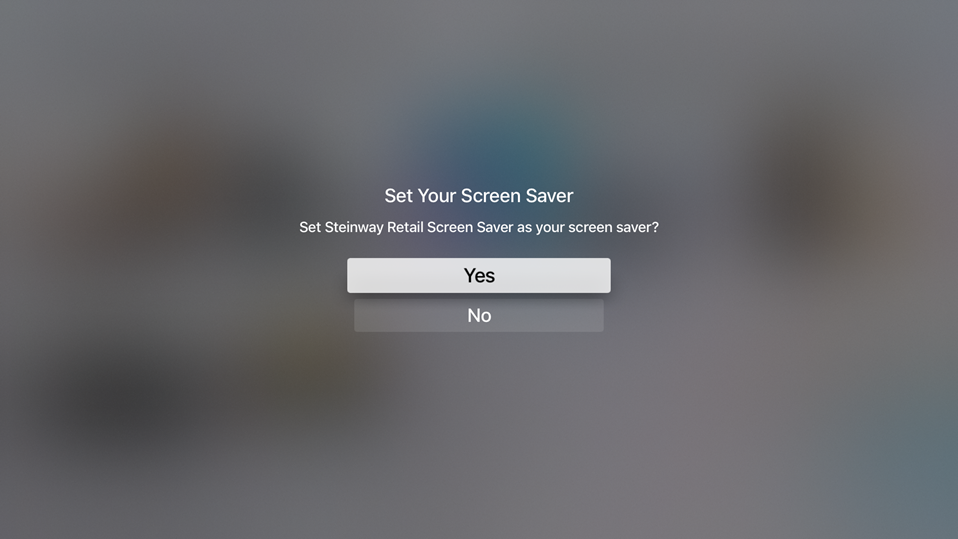 STEP NINE:
STEP NINE:
Confirm your selection by selecting "Yes"
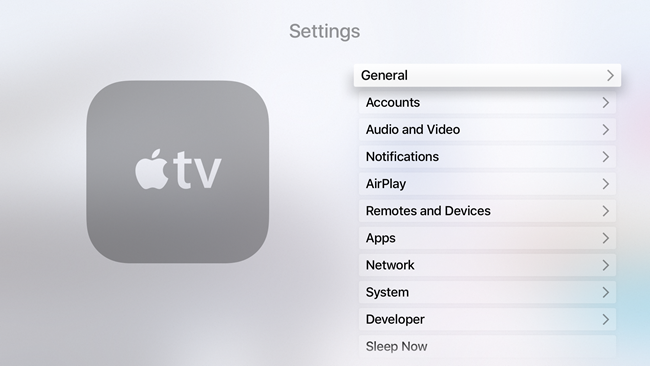 STEP TEN:
STEP TEN:
Go to Settings and select "General"
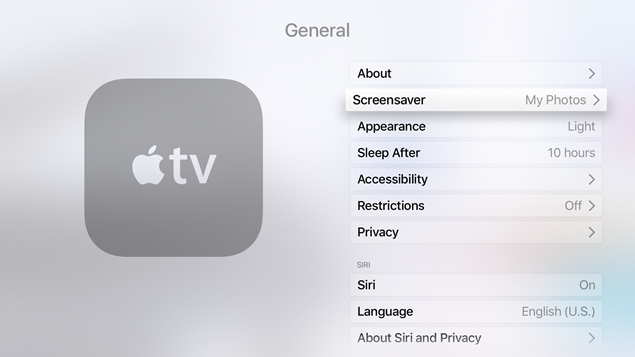 STEP ELEVEN:
STEP ELEVEN:
Select "Screensaver"
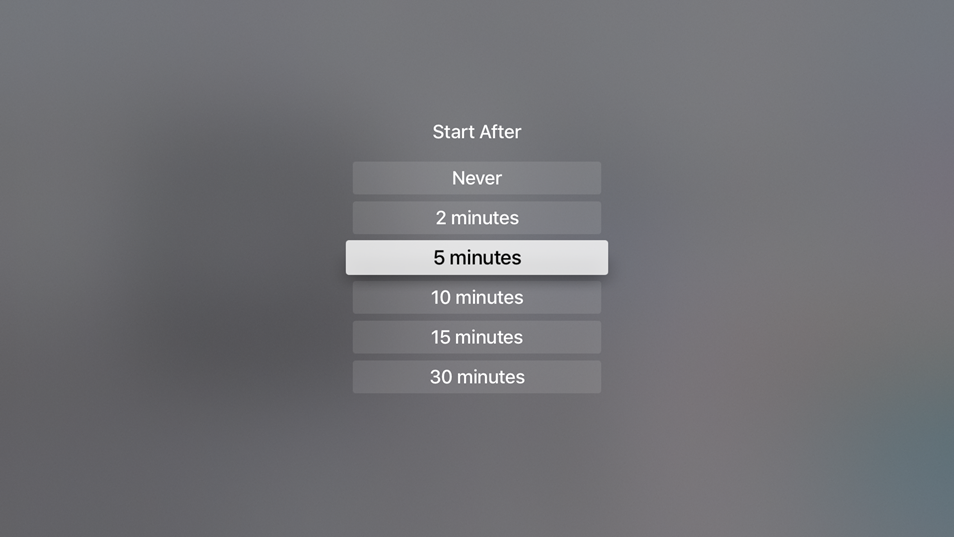 STEP TWELVE:
STEP TWELVE:
Choose Start After and select "2 minutes"
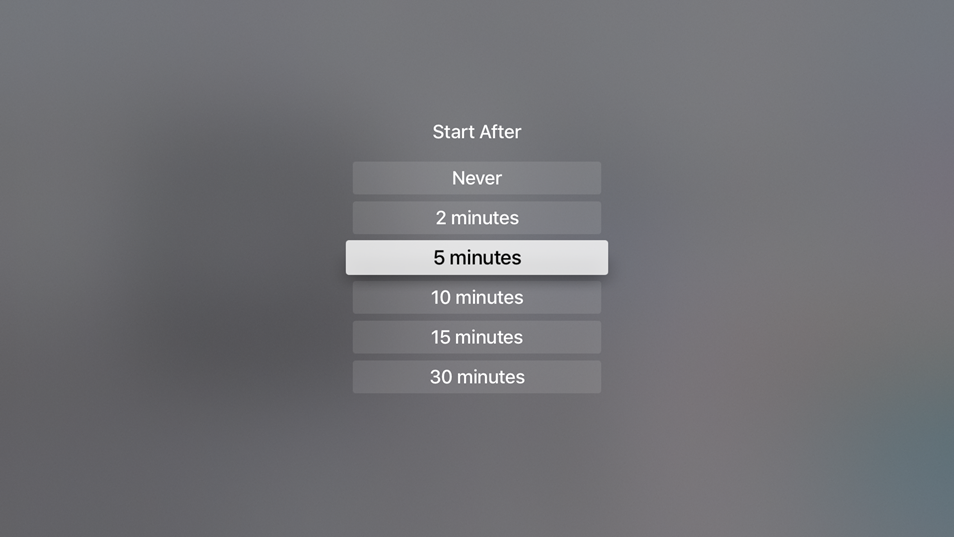 STEP THIRTEEN:
STEP THIRTEEN:
From the General tab, for Sleep after, choose either "Never" or 10 hours" - depending on expected usage